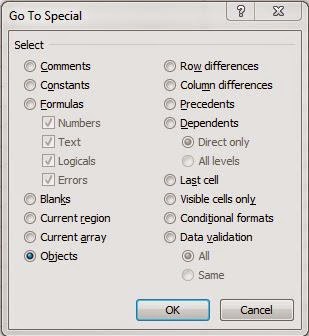1. Click Home > Find & Select > Go To Special, and a Go To Special dialog box will appear. See screenshot:
2. Then choose the Objects option from the Select. Click OK.
3. And all of the checkboxes have been selected, and then press Delete key on the keyboard.
4. All of the checkboxes will be deleted.
Note: If there are other objects in the same worksheet, this method will delete them as well.
Again, you can delete multiple checkboxes with VBA code
The following short VBA code also can remove the multiple checkboxes. Please do as the following steps:
1. Click Developer > Visual Basic, a new Microsoft Visual Basic for applications window will be displayed, click Insert > Module, and input the following code into the Module:
Sub RemoveCheckboxes()
On Error Resume Next
ActiveSheet.CheckBoxes.Delete
Selection.FormatConditions.Delete
End Sub
2. Then click On Error Resume Next
ActiveSheet.CheckBoxes.Delete
Selection.FormatConditions.Delete
End Sub
Resource: http://www.extendoffice.com/documents/excel/877-excel-delete-multiple-checkboxes.html