1. Click View, apply Display Set.
2. You will get New Display Set1 (you can rename it.)
3. right click New Display Set, then add filter.
8. Give the new filter name, description anything like "Line size". filter for anything like "Pipe run". selet property, for example: Norminal Diameter>=6". then ok.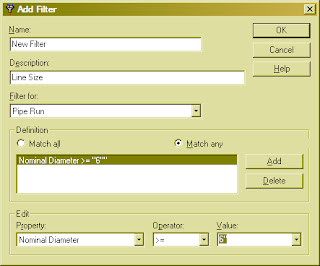
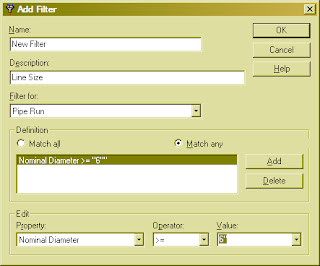
9. Now your filter has two conditions: first is "break-hidden", second is Norminal size >=6". click apply then ok, see what happen on your drawing. (You will not see the break symbols and any pipe size >=6".)
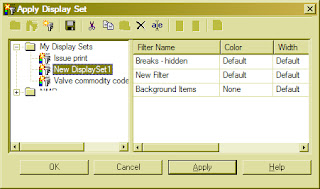
10. Click the Default under color, select None. Repeat the step to the next color default.

11. After the window will be…

12. Click the None beside Background Items, and then change it into Default. The default sign is the hatch located at the last color.








No comments:
Post a Comment